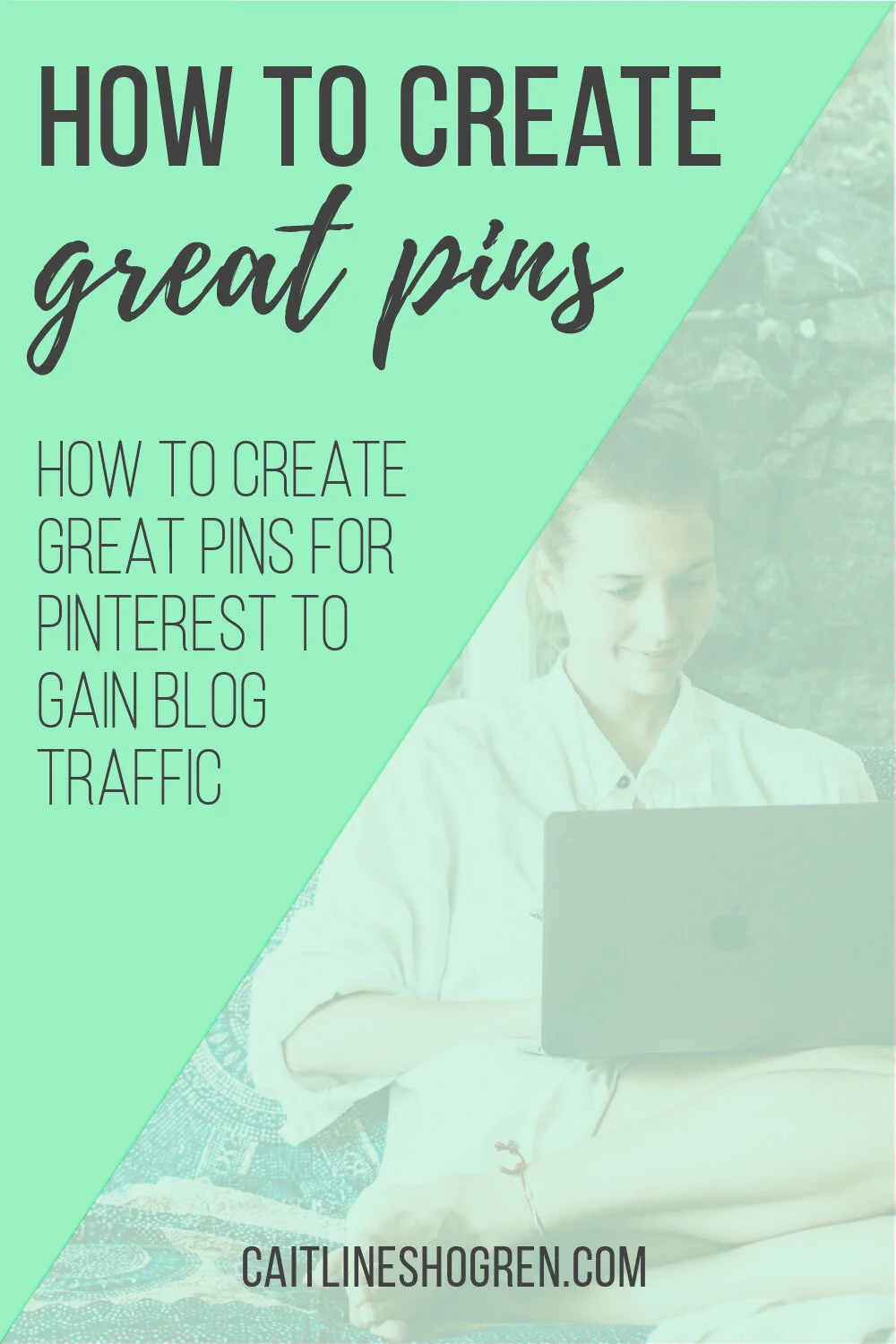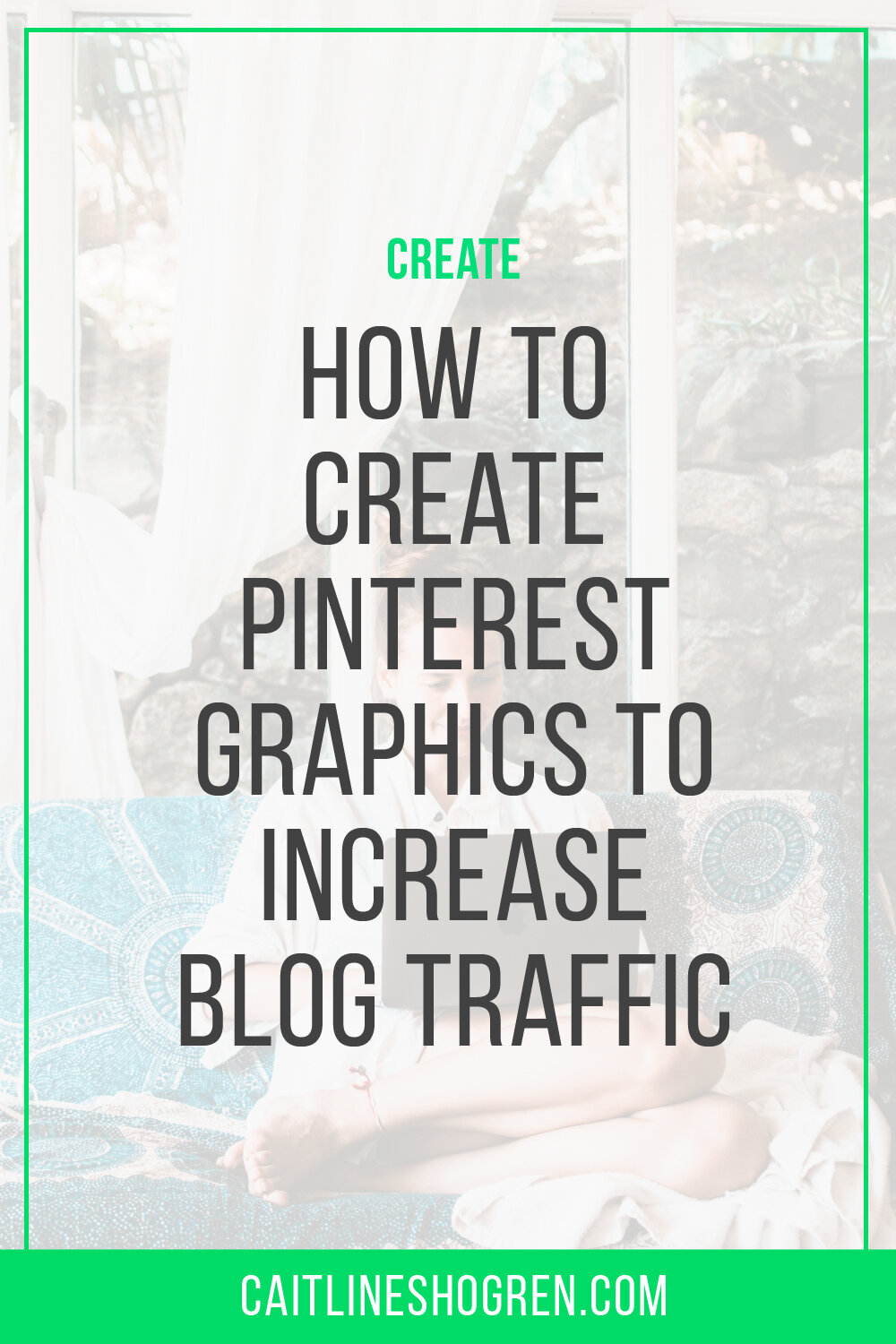How to make Pinterest pins to increase your blog traffic
When you know how to create Pinterest pins, you have the ability to gain traffic to your blog for free. You can even make money on Pinterest to supplement your income.
But first you need to create great designs for your pins.
As a graphic designer, it can be fairly easy to figure out how to create Pinterest pins. If you are more creatively challenged, there is hope for you yet. You just need to rely on the algorithm.
Before you start panicking, you don’t need to be a genius, playboy, millionaire, philanthropist to understand this algorithm. All you need to know is how to use Pinterest to your advantage.
Here are a few high points in the algorithm that teach you how to use Pinterest.
Warm Colors
Warm colors tend to do better when creating Pinterest graphics. My theory is they are more inviting. You can incorporate warm colors into your Pinterest graphic in a variety of ways. Typically, the warmer colors are part of a templates color scheme or branding colors. They can also be seen in a pin’s high-resolution images and supporting colors.
If you’re not sure which colors are warm: think the R.O.Y. of R.O.Y. G. B.I.V. R.O.Y. stands for red, orange, and yellow. Sometimes green can be thrown in there depending on the context, but usually it is seen as a cooler color.
Another aspect I’ve seen in my Pinterest pins is that the lighter colors tend to work better as well. This tends to be true both for lighter colors, like pastels, or white colors. Part of my color scheme for my brand is white, so, for one of my pins, I overlay a white transparent block over my photos for readability and for a lighter option.
You might also try bright colors. These colors would be more along the lines of printer colors, like cyan or magenta, or neon hues. They tend to pop in contrast to white, black, or overlays that tend to frequent images you can find when you create Pinterest graphics.
Vertical Orientation
Pinterest graphics tend to favor vertical orientations. Especially due to infographics trending, Pinterest pins can be any length, but tend to favor a 2:3 ratio.
Most photographers favor a horizontal orientation, as does web. When you learn how to create Pinterest pins, it’s essential to switch that thinking.
Pinterest tends to promote a 600x900 pixel ratio. You can bump it up a bit more for a bit better quality, but on the web or on your phone, that should be plenty for your audience.
For a linking pin, such as to a blog post or affiliate sale, it’s easiest to keep the length of the pin to the 2:3 ratio. However, if your content could be constructed into an infographic, you should be able to lengthen the pin to whatever length you think appropriate.
Use SEO rich keywords
Pinterest is able to analyze your pin visually. This means, along with using SEO rich keyword descriptions, you must also make sure to add SEO rich keywords to your Pinterest graphic.
I would stick with your best long-tail keyword. Usually a long-tail keyword is a few words or a phrase.
For example, if I wanted to know about creating Pinterest graphics, I wouldn’t just type “Pinterest graphic” on my pin. The graphic would be competing against pins with better descriptions and easier to compete with keyword phrases. In comparison, if I put: “how to create Pinterest graphics” I would be able to narrow down my search and compete with the same pins. I might even go further and add: “to gain blog traffic” and it would narrow my audience even further and effectively.
The best way to do this is to use Pinterest itself. When you type: “How to create Pinterest graphics to increase blog traffic,” I’m able to get more relevant pins to choose from along with better information about how I should word my graphic.
Now you don’t have to be that specific in you search but it does help to know which keywords are high in value for Pinterest to grab. Try splitting the aforementioned keyword to see the results on “how to create Pinterest graphics” and “increase blog traffic.” Both will show you examples of pins and other possible keywords to create stronger keywords with the original search term.
Make a branded pin
If you are starting a blog or wanting to start earning an income from Pinterest, I would suggest branding your pins. This will give you a cohesive look for your business start-up and teach you how to create Pinterest pin templates for future uses.
When you create Pinterest pin templates, you allow yourself an easier way to distribute content and a branded look for your business. You might be posting blog posts consistently every week, so templates would allow you to keep a consistent look across your business when posting to Pinterest. Images and text would be different, depending on the post, but they would be consistent in their looks across multiple posts.
If you are creating Pinterest graphics for a blog, make sure to include consistent colors, your website/blog url, and wordmarks that might be relevant to your blog. These all contribute to your consistent pin templates, but also offers free advertising when pinned to Pinterest.
Contrasting Type
Have you seen enough combining font charts and examples yet? This is vital when you create Pinterest graphics. Not only does contrasting typefaces and fonts create dynamic between keywords, it also display’s a sense of hierarchy.
If you are using a script typeface, you might limit your use to one or two words for when creating Pinterest graphics. Scripts can be hard to read due to their cursive and swirled characteristics. If you do use it, try combining it with a sans serif font. Sans serif typefaces tend to be easier to read on digital formats. When you consider many audience members view Pinterest from their phone, it’ll be better for your click-rates on your pins when using a sans serif type.
Keep in mind, this also applies to bold/light fonts, uses of color, and placement. You want to keep everything relatively close together when considering type. If you make it spread far apart, its harder to jump from one section or line to the next.
High-resolution Images
Taking photos on your phone might not always be effective when creating Pinterest graphics. I’d recommend using a free service, such as Pexels, or subscribe to stock service, such as Shutterstock, if you don’t have access to a DSLR camera.
If you have really large photos, you might try resizing them with Adobe Photoshop, Adobe Lightroom, or, for a free resources, Gimp. All will take your photo and you are able to size it how you want when exporting. Make sure you reformat the longest side, but not the other to retain the original photo’s perspective. No reason to stretch the photo.
I would suggest Adobe Illustrator to create your Pinterest pins or any social media graphics you might need. If you have Adobe Illustrator, export your selection for web and select text optimization, along with maximum quality. You can also use Canva, which is free but has a paid, pro edition available, for your social media graphic needs. Either option will give you great results.
Multiple Designs
It’s very important to have multiple pins to promote your blog or business. Pinterest loves it when you have new visuals to share, but it doesn’t have to be a new blog post every time you promote pins. If you create 5 pins, you would be able to post those 5 pins over a few days on 5 separate boards to have a maximum reach.
So even if you’ve had a viral pin concerning a blog post before, you might have the same results or even better when you create new Pinterest pins for an old post. Update the old post a bit and implement the changes onto a new pin template to create new free blog traffic.
You don’t have to have very many, but it is suggested to have about 3-5 Pinterest graphics for each blog post. That way you can cover more ground across your Pinterest boards.
As far as the design for the Pinterest pins that you create, you can make subtle changes. Color changes, such as a main color with your brand, white, and black for one or two of your options would be helpful. That’s not to say you can’t have various templates to choose from besides color variations, but if you’re in a hurry, it’s a good backup plan.
There are many advantages to using a Pinterest business account, but creating and promoting your blog content is one of the best reasons to practice with this media format. You have both the option to keep this as a free resource to gain blog traffic, as well as pay for ads on this platform.
If you want to see which pins I promote with my blog, subscribe to my email newsletter for more social media content and tips to help you gain more blog traffic.